How to set up AdGuard VPN automation for iPhone and iPad apps
There are no app exclusions in AdGuard VPN for iOS. Yet, there is a way to automate AdGuard VPN for apps on iPhones and iPads.
Configuring automatic connection to VPN
If you need a VPN for one or more apps, set up AdGuard VPN to automatically turn on and off when you open and close them. Go to the Exclusions tab, select General mode and follow the instructions. Here we describe how to create automation for Twitter, but you can choose any other app.
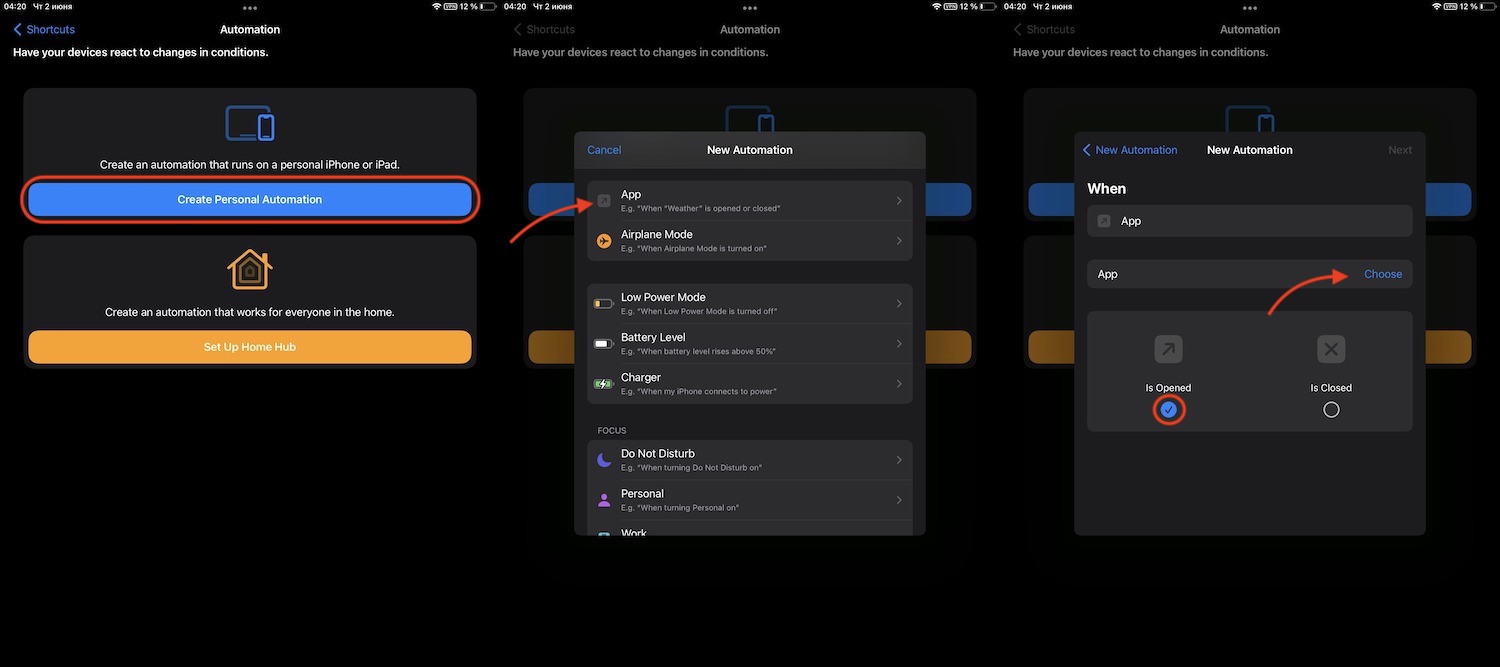
- Download the Shortcuts app from the App Store and go to the Automation section by tapping the clock icon at the bottom of the screen.
- Tap the Create Personal Automation button, then find App in the list that opens and tap it.
- In the next window, make sure that the Is Opened option is selected, and then tap Choose to choose the app.
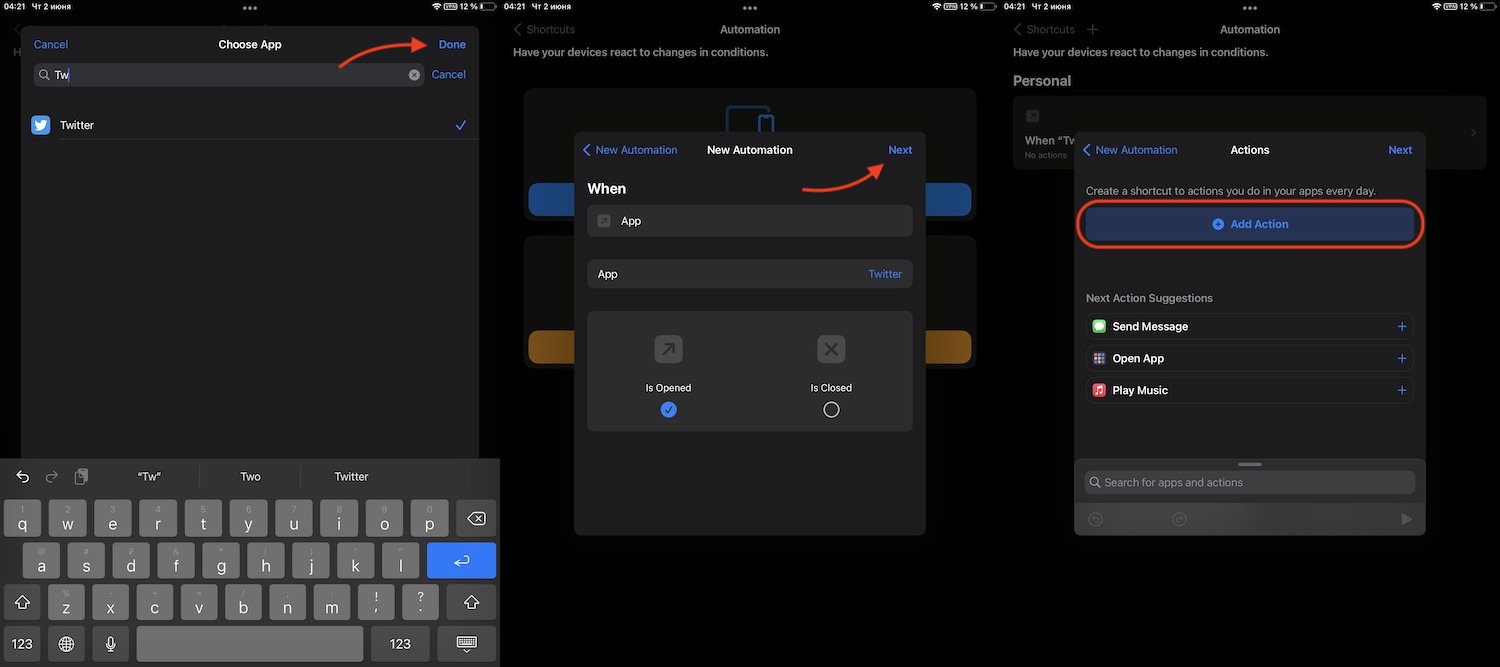 4. Start entering the name of the app (in our case it’s Twitter) and select it. Tap Done, then tap Next in the upper right corner of the screen. In the opened window, tap Add Action.
4. Start entering the name of the app (in our case it’s Twitter) and select it. Tap Done, then tap Next in the upper right corner of the screen. In the opened window, tap Add Action.
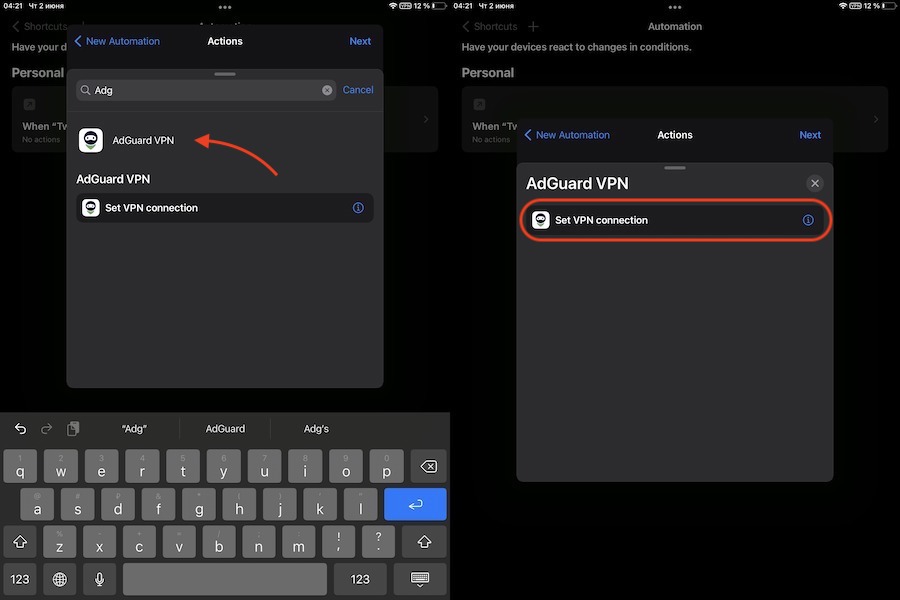 5. Start entering “AdGuard VPN” and select the AdGuard VPN app. In the new window tap Set a VPN connection.
5. Start entering “AdGuard VPN” and select the AdGuard VPN app. In the new window tap Set a VPN connection.
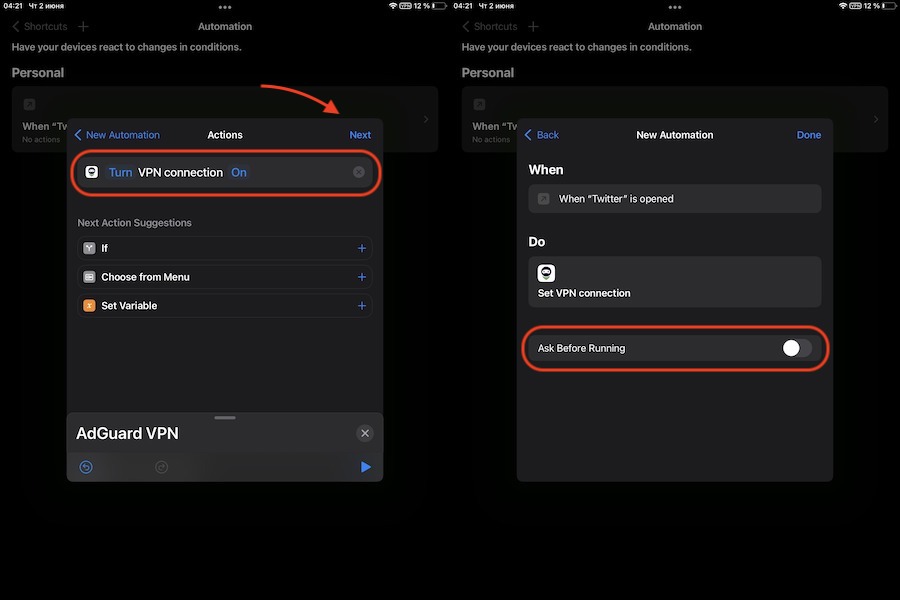 6. Make sure the variables say Turn VPN connection On and tap Next.
7. In the next window, move the slider next to the Ask before running option to the inactive position. Confirm your choice, then tap Done.
6. Make sure the variables say Turn VPN connection On and tap Next.
7. In the next window, move the slider next to the Ask before running option to the inactive position. Confirm your choice, then tap Done.
Now you have a new scenario: AdGuard VPN will be automatically enabled when you start the Twitter app. Now you need to create another command that will make AdGuard VPN automatically turn off when you close the app.
Configuring automatic disconnection from VPN

- In the same Shortcuts app start creating a new automation: tap Automation → Create Personal Automation → App.
- Make sure that the Is Closed option is selected and uncheck the box under the adjacent option. Then tap Choose.
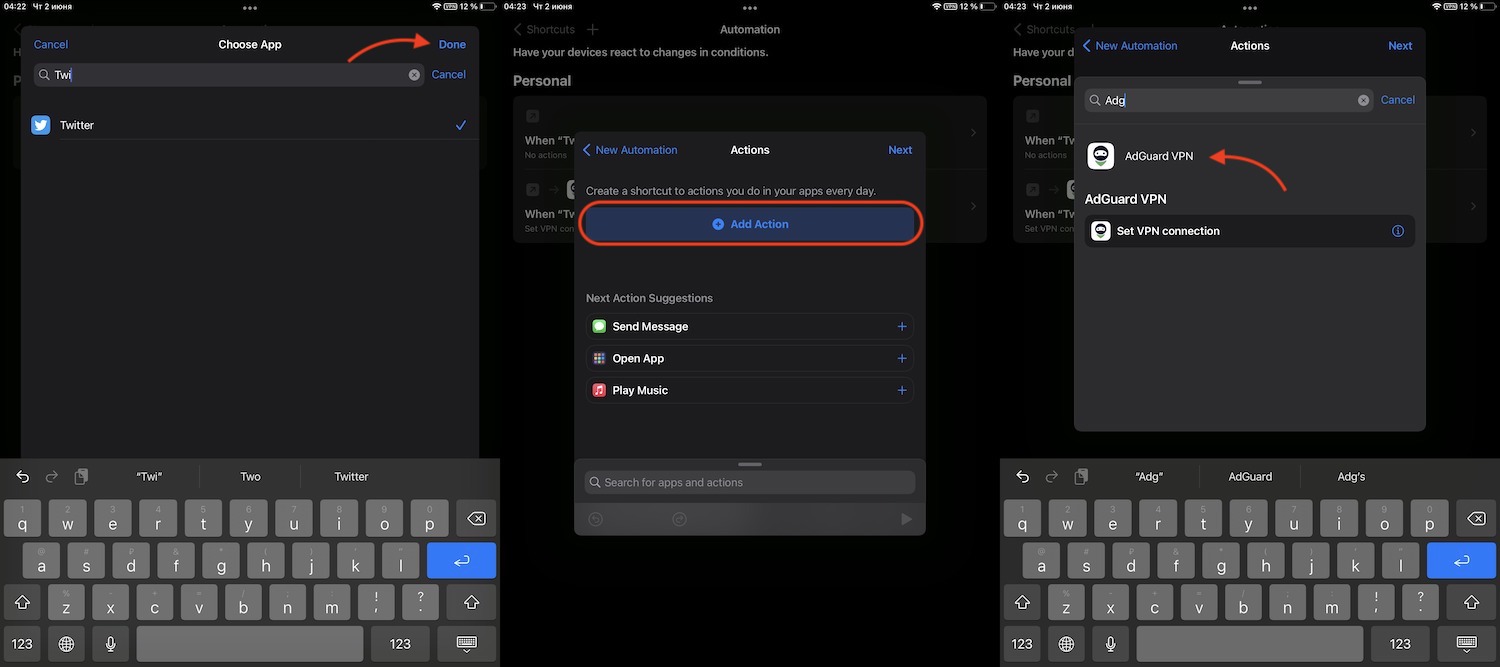 3. Start entering Twitter and select the app. Then tap Done in the upper right corner of the screen. Tap Add Action and select AdGuard VPN.
3. Start entering Twitter and select the app. Then tap Done in the upper right corner of the screen. Tap Add Action and select AdGuard VPN.
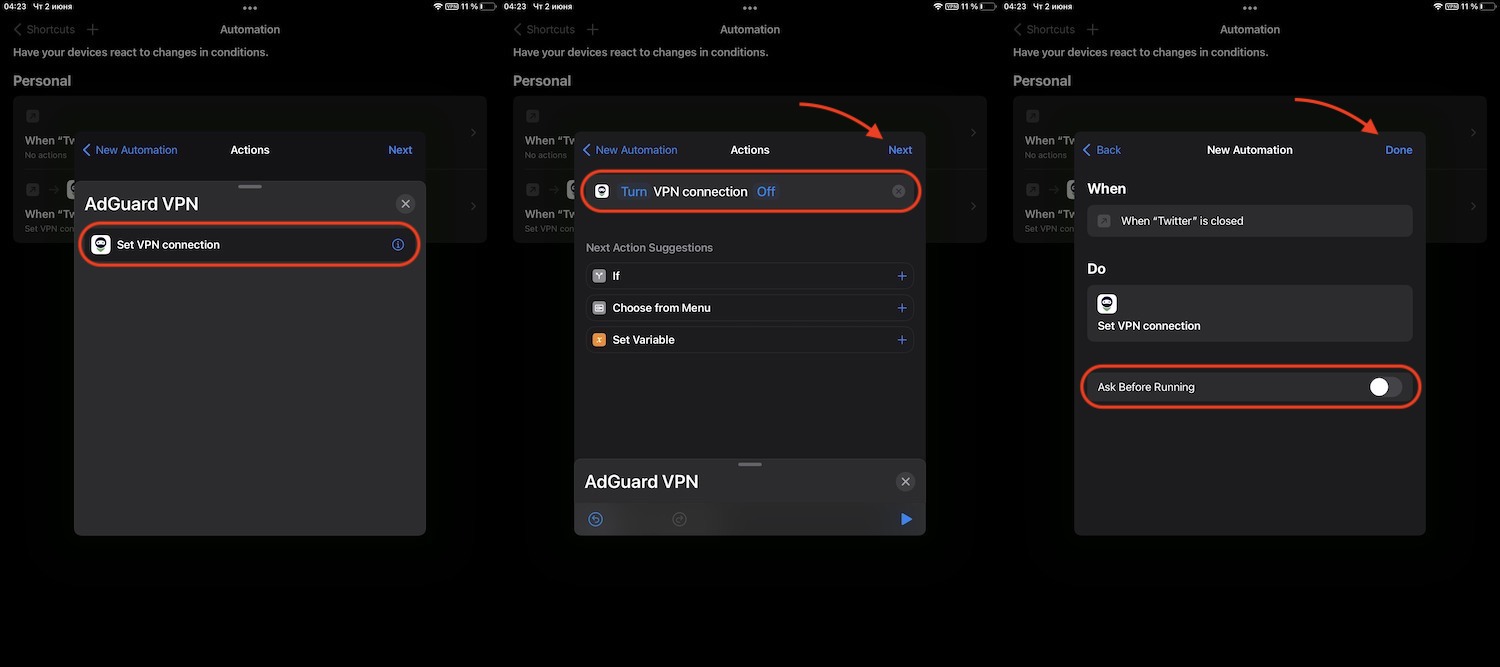 4. In the new window tap Set VPN connection.
5. Then tap the word On so that it changes to the word Off, then tap Next in the upper right corner of the screen.
6. Disable the Ask before running option and confirm your selection. Then tap Done at the top right corner of the screen to complete the process.
4. In the new window tap Set VPN connection.
5. Then tap the word On so that it changes to the word Off, then tap Next in the upper right corner of the screen.
6. Disable the Ask before running option and confirm your selection. Then tap Done at the top right corner of the screen to complete the process.
Done! AdGuard VPN will now be enabled on your device every time you open the Twitter app, and disabled when you close it. You can repeat the same steps for any other app.