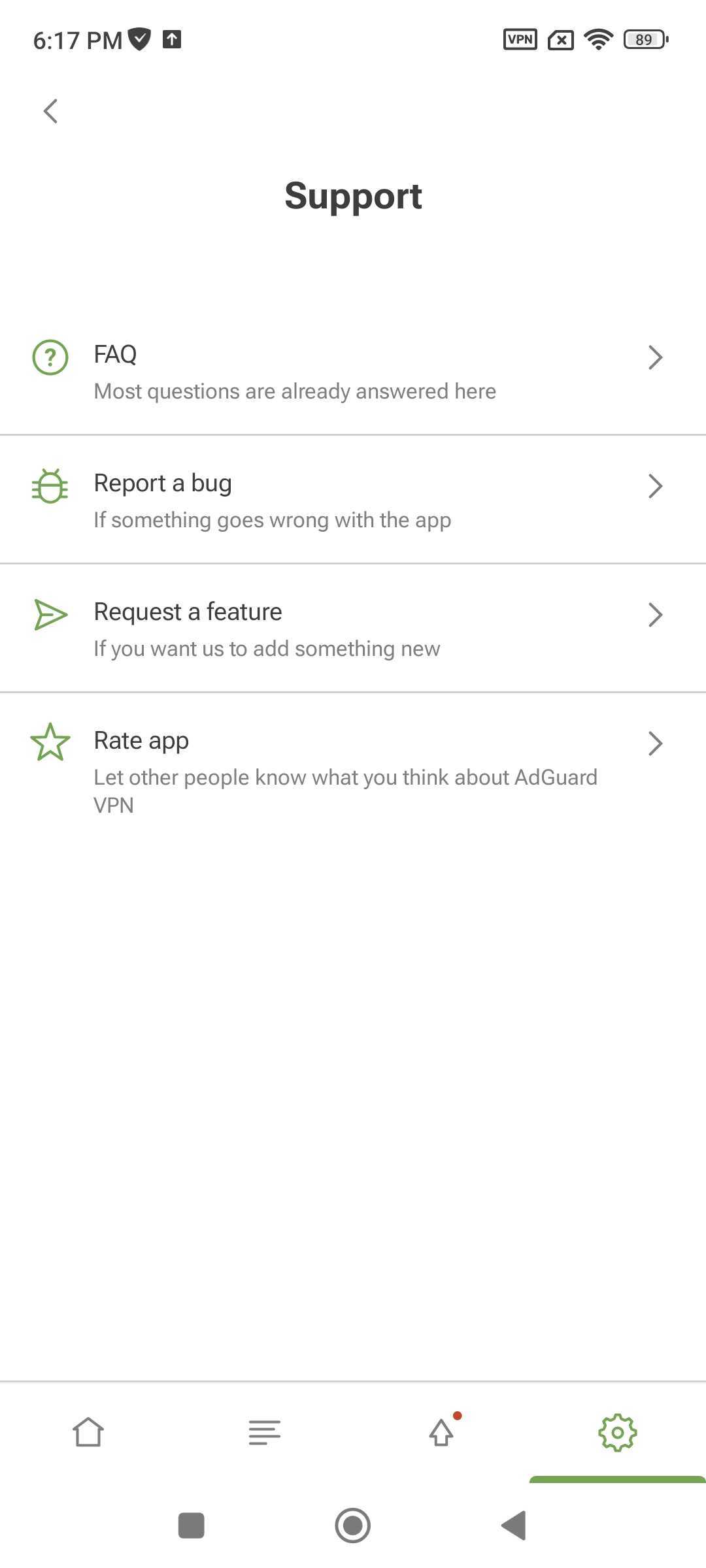기능 개요
메인 화면
메인 화면에는 VPN 상태(연결됨/연결 해제됨)가 표시됩니다. 연결/연결 해제 버튼과 사용 가능한 서버 목록도 있습니다.
서버의 위치와 핑 속도는 각 서버 옆에 표시됩니다. 핑 속도는 서버의 응답 시간을 나타냅니다. 핑이 낮을수록 연결 속도가 빨라집니다. 수십 개국의 50개 이상의 위치로 구성된 목록에서 가장 빠른 서버는 항상 최상위에 있습니다. 연결 버튼을 누르거나 위치를 선택하면 가장 빠른 서버에 연결할 수 있습니다.
예외
예외 목록을 사용하면 특정 웹사이트 및 앱에 대한 VPN 연결을 관리할 수 있습니다. 예외에 액세스하려면 화면 하단의 왼쪽에서 두 번째 아이콘을 누릅니다.
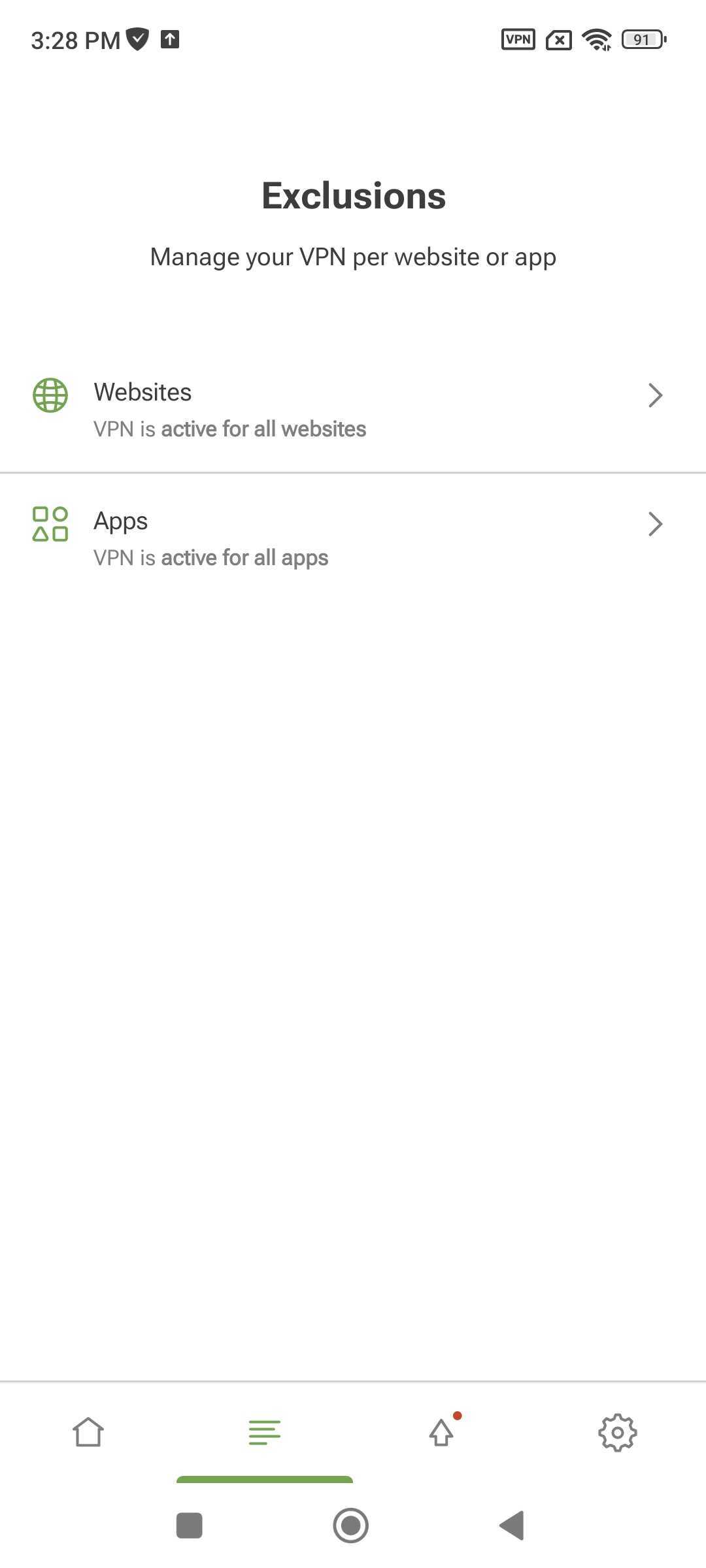
By default, AdGuard VPN works for all websites and apps except those added to exclusions: if you don’t specify an app or website, VPN will be active for them. You can also turn it on selectively — only for specified apps or websites. To switch to this mode, tap Change mode.
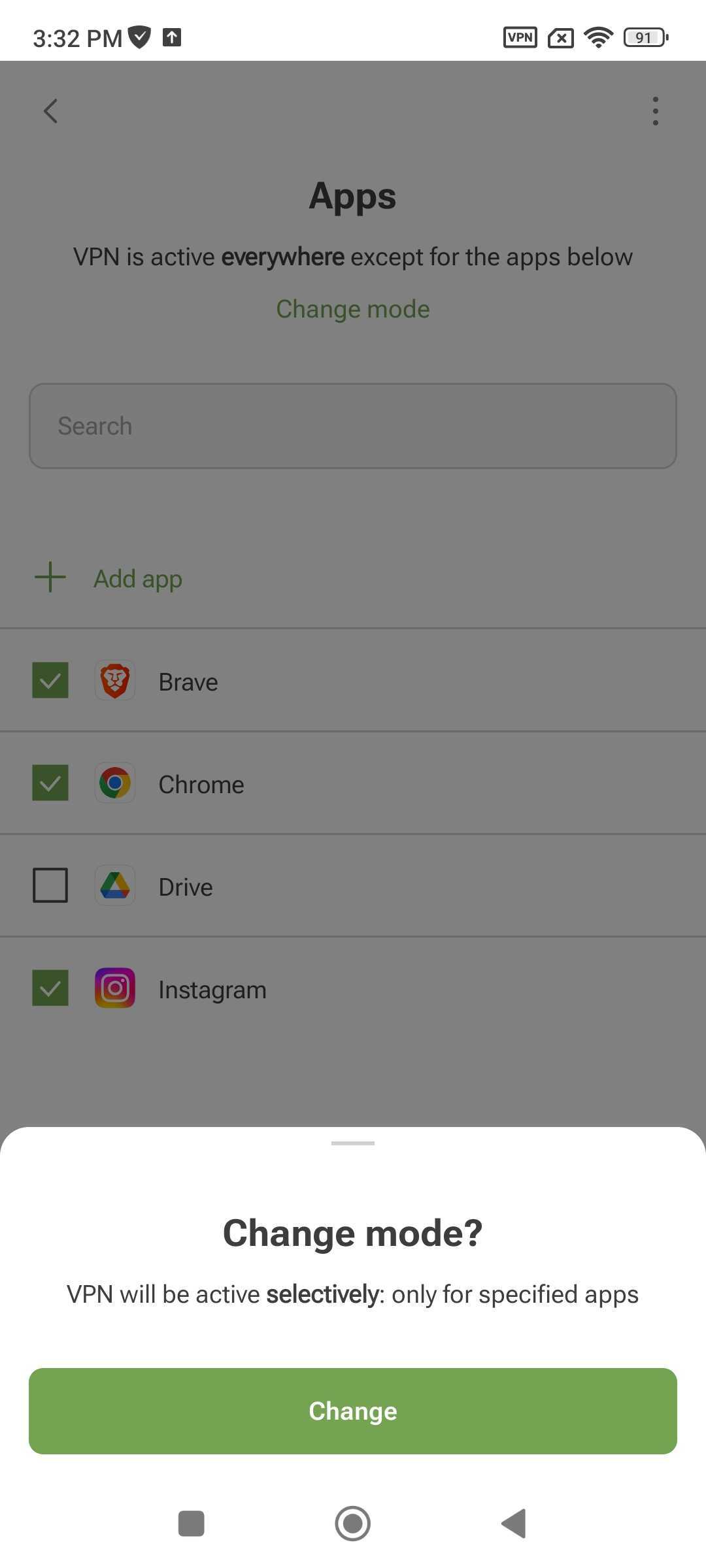
Be careful when using your VPN selectively.
If you exclude a browser from the VPN tunnel, website exclusions won’t work for it.
If you switch to this mode for websites, don’t forget to add the domains of the apps you want to use — for example, facebook.com for Facebook.
Websites
You can add a domain (e.g., google.com) or subdomain (e.g., *.google.com) to exclusions in three ways:
- Enter it manually in the app
- Add it directly from the browser by sharing the website with AdGuard VPN
- Add it from a built-in list of services
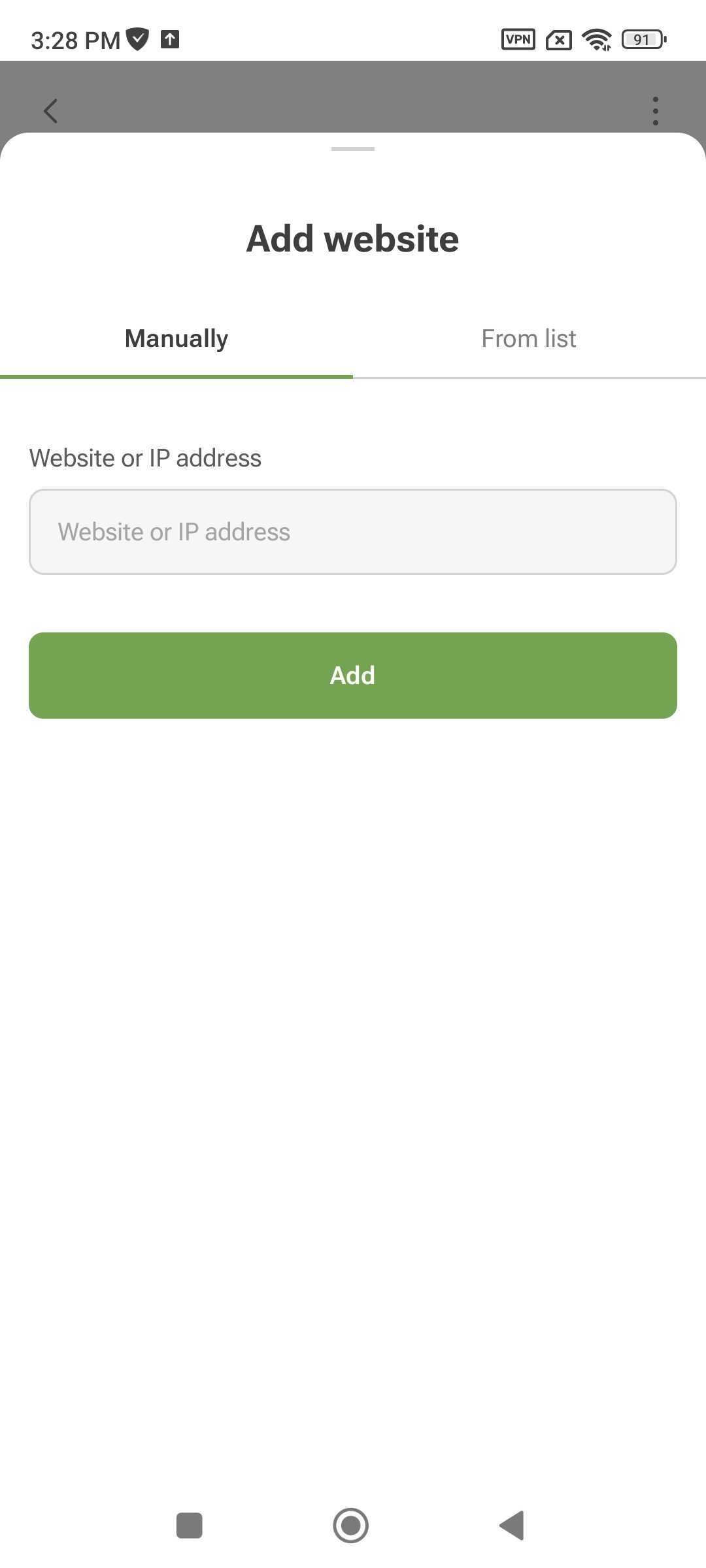
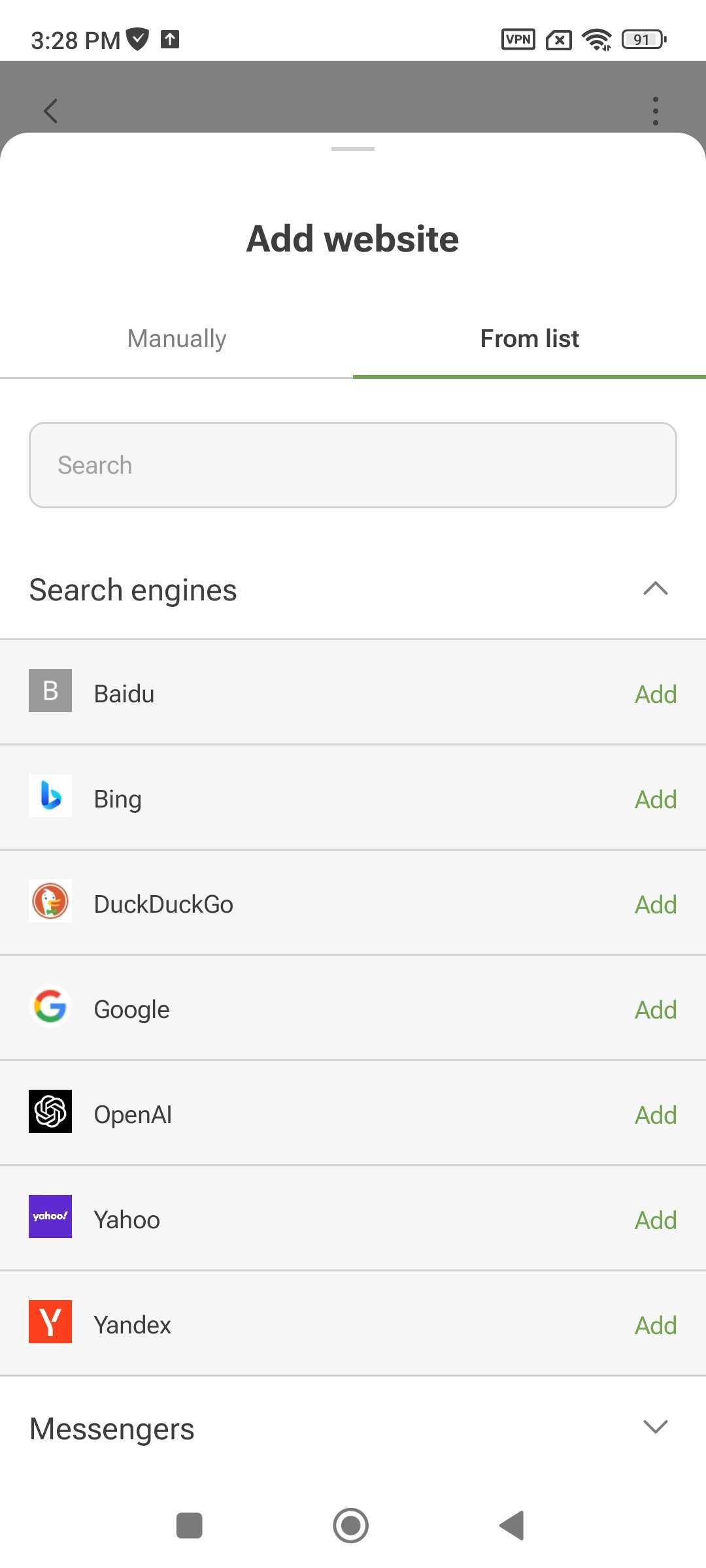
There are some nuances to manually adding domains. 예를 들어 도메인 yahoo.com을 수동으로 제외하면 모든 *.yahoo.com 하위 도메인도 예외 목록에 나열되지만 yahoo.jp 또는 yahoo.fr과 같은 최상위 도메인이 있는 도메인 이름은 제외되지 않습니다.
If you add youtube.com to exclusions, the domain of the same service youtu.be won’t be added. In this case, it’s safer to use the built-in lists of services. They contain all the subdomains associated with each platform.
Since you can enable subdomains in service lists, we added boxes that reflect the status of each service:
- 완전히 활성화된 상태는 녹색 배경에 흰색 체크 표시로 표시됩니다.
- 부분적으로 활성화된 상태(기본 도메인이 없는 활성화된 하위 도메인)는 흰색 배경에 녹색 사각형으로 표시됩니다.
- 완전히 비활성화된 상태는 빈 확인란으로 표시됩니다.
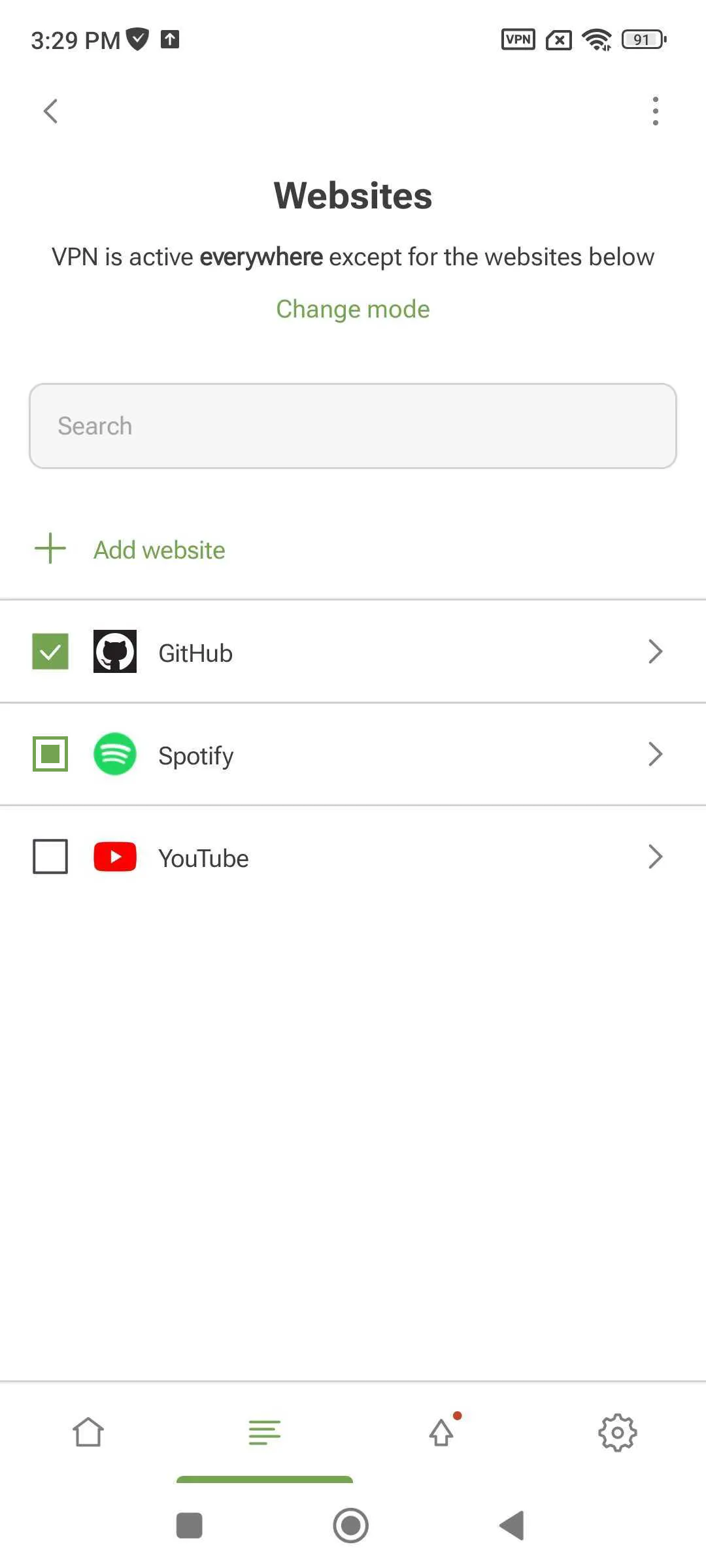
If you’ve accidentally deleted a domain or subdomain, just tap Reset to default.
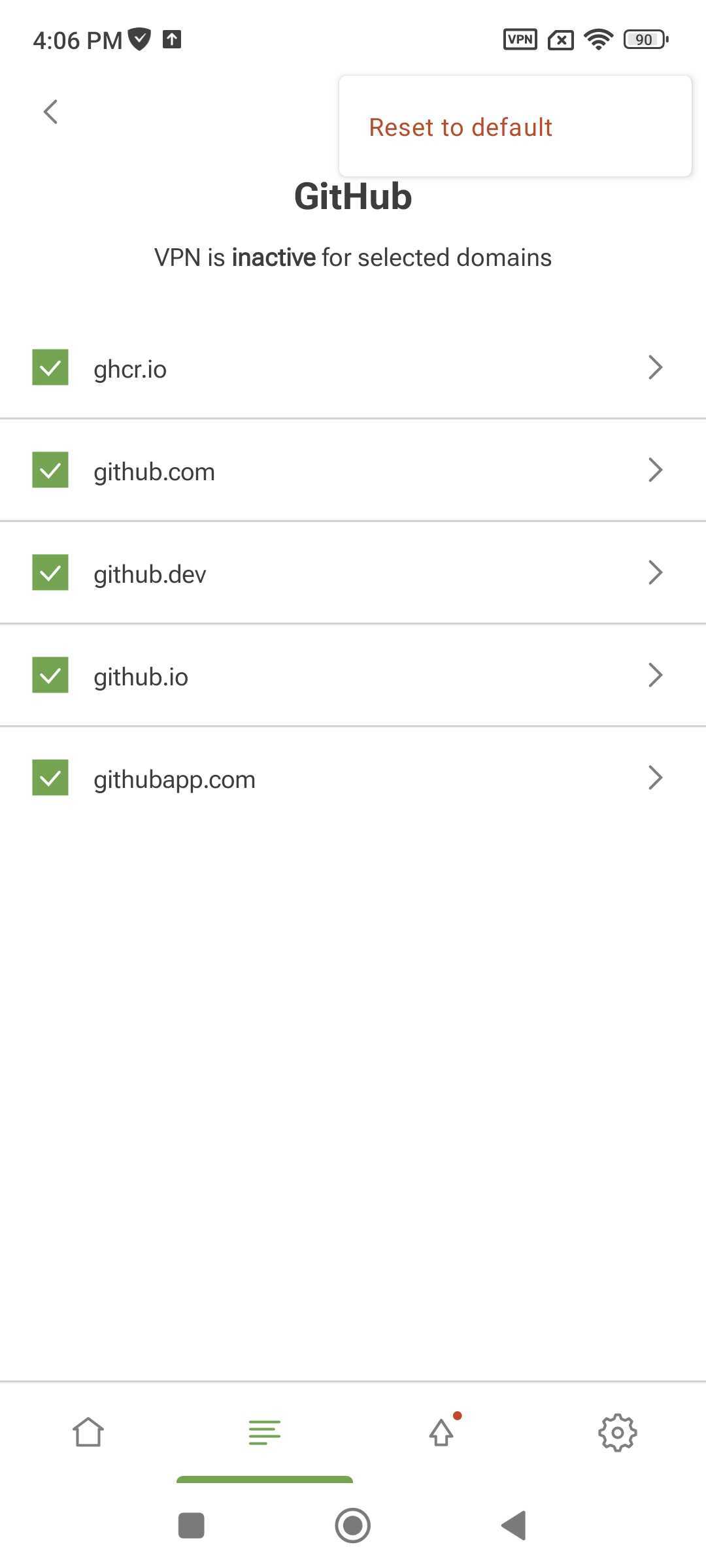
Apps
You can also manage VPN for apps. To exclude an app from the VPN tunnel, tap Add app. To use VPN selectively, tap Change mode.
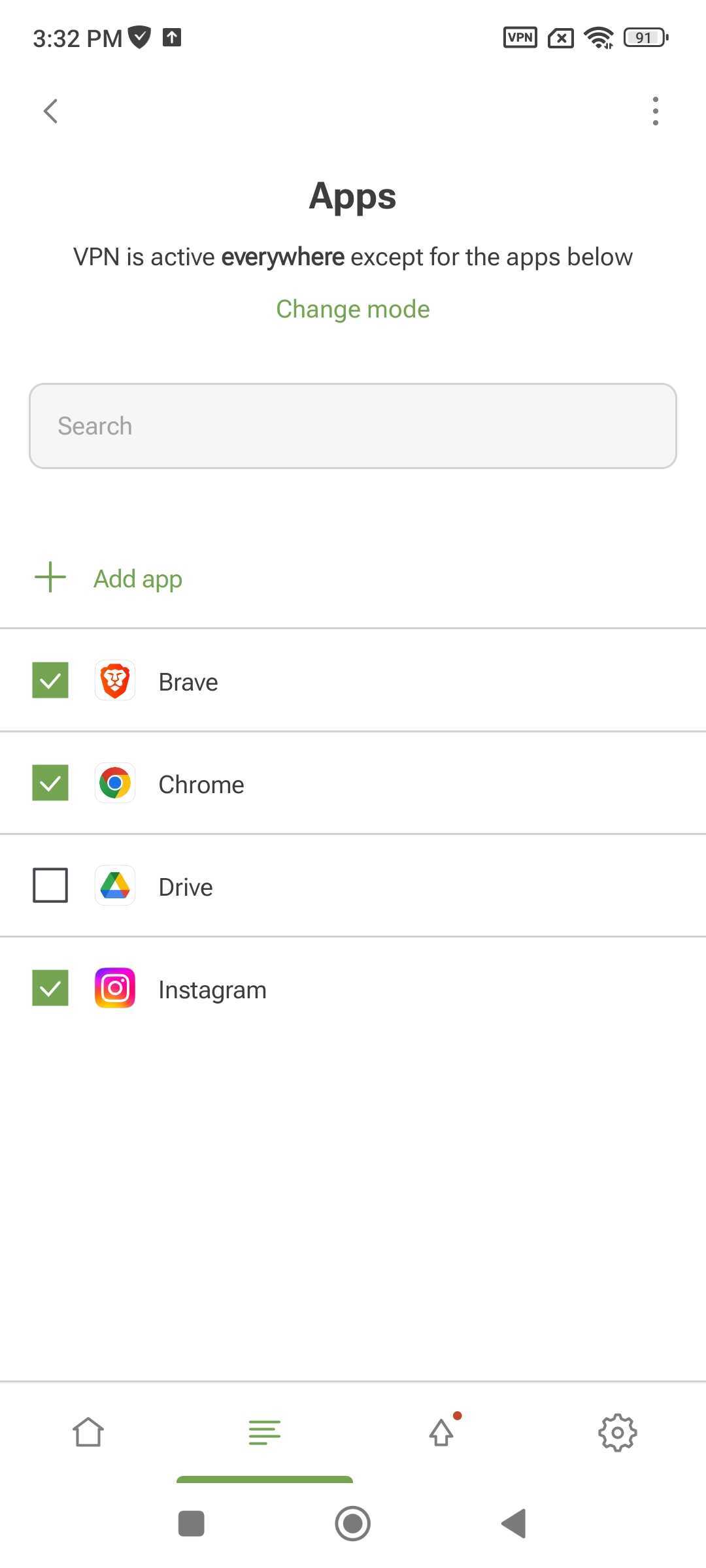
통합 모드에서는 AdGuard 광고 차단기를 통해서만 앱을 관리할 수 있습니다.
설정
화면 오른쪽 하단의 톱니바퀴 아이콘을 눌러 설정으로 이동할 수 있습니다.
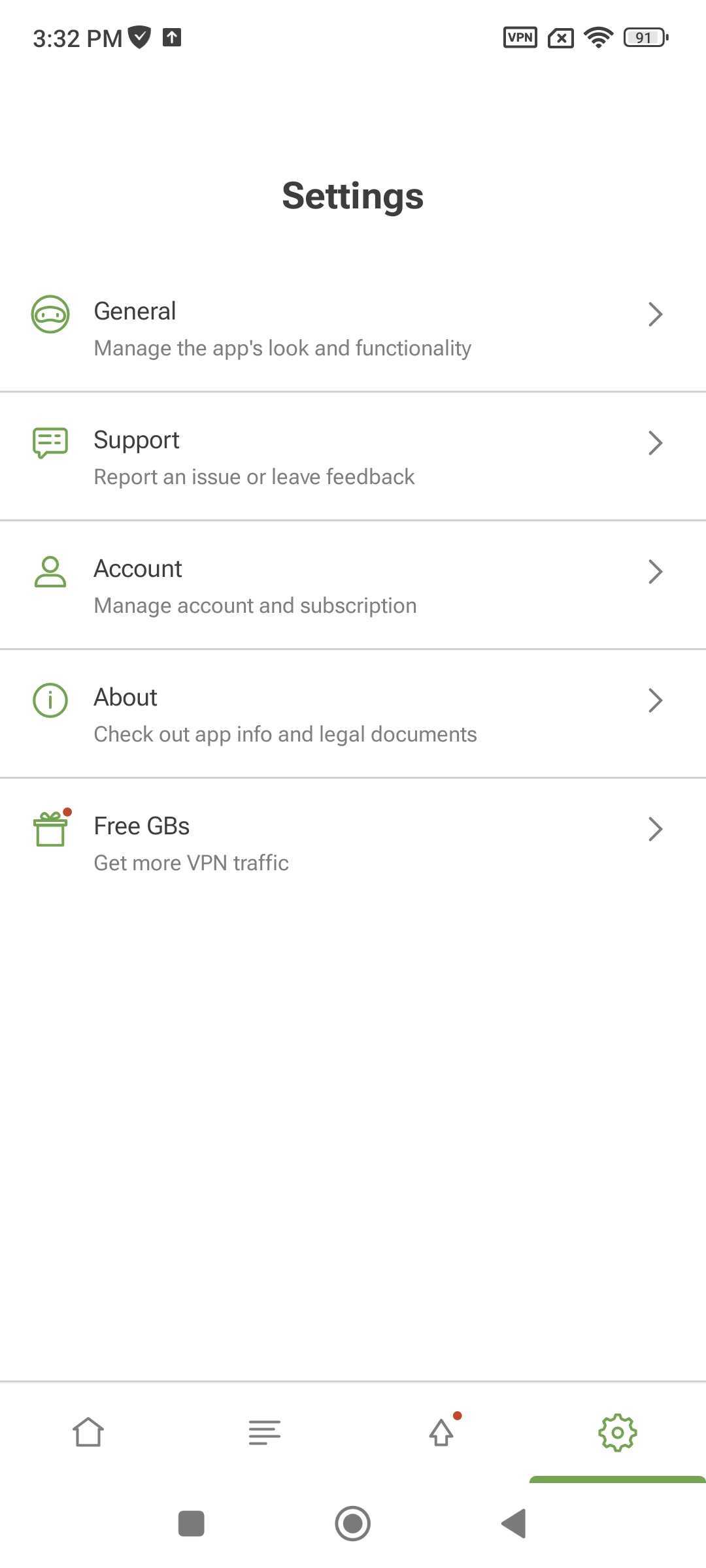
General
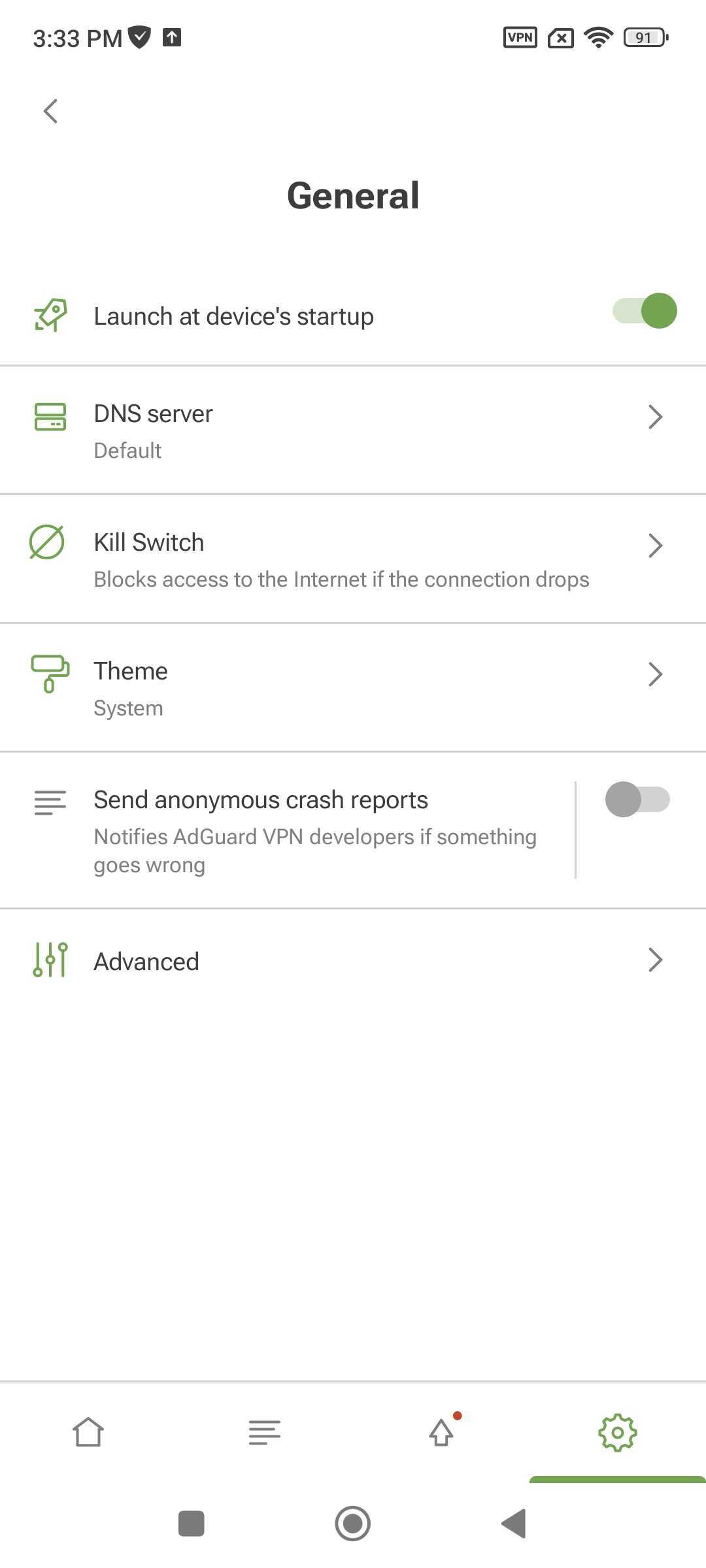
In General, you can manage basic AdGuard VPN settings:
- Launch AdGuard VPN at system startup
- Select a DNS server to encrypt traffic and block ads when connected to VPN (we recommend using AdGuard DNS)
- Enable Kill Switch to protect your privacy and disconnect from the Internet if the VPN connection drops
- Select a color theme
- Enable anonymous crash reports to notify developers about app issues
Advanced
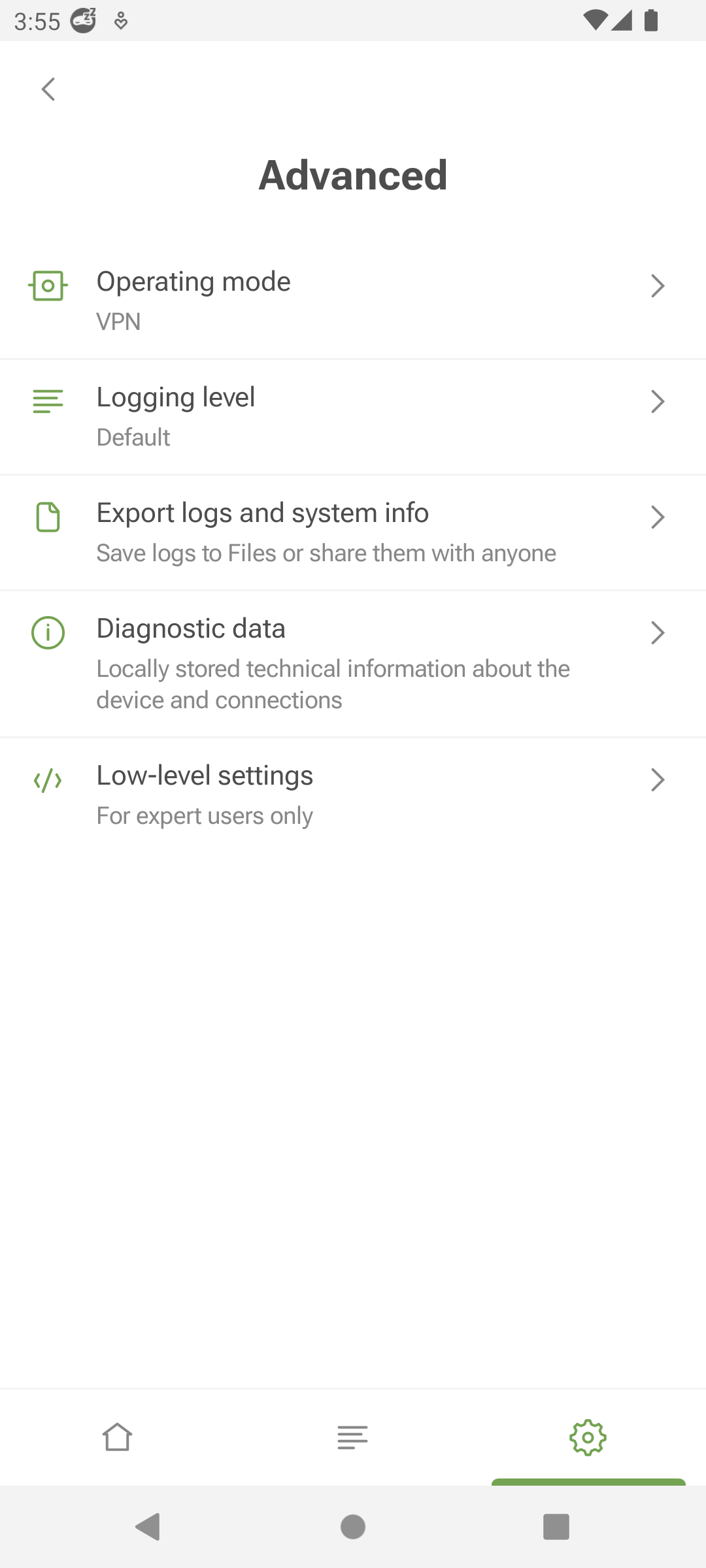
The Advanced section is a set of settings that are not as commonly used.
운영 모드에서는 트래픽이 어떻게 라우팅될지 지정할 수 있습니다. VPN, SOCKS5 및 통합 모드의 세 가지 모드가 있습니다. VPN 모드에서는 모든 트래픽이 AdGuard VPN을 통해 라우팅됩니다. SOCKS5 모드에서 AdGuard VPN은 트래픽 라우팅을 위해 다른 앱에서 사용할 수 있는 로컬 프록시 서버를 실행합니다. 통합 모드에서 AdGuard VPN과 AdGuard 광고 차단기는 동시에 작동할 수 있습니다.
Some AdGuard VPN features are disabled in Integrated mode: DNS servers, Kill Switch, and App exclusions. AdGard 광고 차단기 앱에서 DNS 보호를 관리하고 AdGard VPN 프록시를 통해 앱을 라우팅할 수 있습니다.
Logging level specifies how many app events are recorded. We don’t recommend enabling the Extended or Extreme logging levels unless requested by our support team.
In this section, you can also export logs and system info to share them with support.
Diagnostic data displays the locally stored technical information about the app, device, and connections. You can copy and send it to our support team if necessary.
고급 설정의 마지막 섹션은 로우 레벨 설정입니다. 특별한 지식이 있거나 지원 팀에서 요청한 경우가 아니면 이 섹션을 사용하지 않는 것이 좋습니다. 여기에서 VPN 인터페이스에서 TUN 인터페이스 로깅 또는 IPv6 프로토콜을 활성화하고 사용할 프록시 서버 포트 또는 인터넷 프로토콜 버전을 선택할 수 있습니다.
In the Preferred IP version option, before you choose between IPv6 and IPv4, make sure that your network supports that protocol. For example, if you select IPv6 and your network only supports IPv4, you will have problems connecting to the Internet. And vice versa.
고객 지원
In the Support section, you can check out our FAQ to get quick answers to your questions, report bugs, and suggest new features.